Welcome to Day 4
One of the tools often used when giving presentations and lectures is the use of the large screen on which we display media and PowerPoint (ppt) presentations. In today’s session, we are going to focus on maximising the impact of PowerPoint during lectures, and how we can design slides that will help students– while not taking away from what is actually being talked about. The PowerPoint should compliment the talk, and not be the central feature. When using PowerPoints in lectures there are a few things we need to be aware of when preparing slides to maximise their effectiveness in the live lecture. Keep in mind that most lectures are recorded for students to watch later, and this screen capture technology usually captures the screen on which the PowerPoint is being displayed.
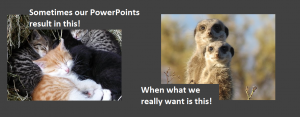
https://pixabay.com/
Why use PowerPoint in lectures?
- They can emphasise your key points in a visual way
- Focus student’s attention on those key points
- Make lectures more interesting and engaging for students
- Reasonably easy to make
- Are a re-usable resource –PowerPoint can take time to develop, but once done you will have a resource that you can use again and update as needed.
The following short video is a great summary on using PowerPoint effectively.
PowerPoint presentations can be a key tool in engaging your students with the content you are presenting, making a quality production that students will want to watch means that you are not wasting your time putting something together. PowerPoints should complement and enhance the key points of your lecture not contain all of the content for your lecture.
Do’s
The type of PowerPoint you use in your lecture is be quite different to one you might add into your course. One of the common mistakes made when preparing PowerPoint for presentations is thinking that the aim is to cram as much content and information onto a slide as possible. This might be a useful strategy if you are using your slides as a way of delivering content in a Moodle site, but for presentation purposes it just doesn’t work. When you cram too much text and content on your slide, students will think that it must be important information they need to know – they will focus all of their attention on reading the slides rather than listening to what you are saying.
This is a mistake we have all made at some time so here a few tips to help overcome this problem.
This article from Vanderbilt University ‘Making better PowerPoint presentations‘ has a few tips also.
3 C’s
I like to apply what I call the three C’s to PowerPoint development. Keep slides clear, clean and contemporary.
Clear:
- Keep your message concise and simple and focused on key points and words If using graphs or diagrams – make sure that the information is clear and big enough for students at the back of the room to see
- Keep text large – students will not be able to see tiny text from the back of the lecture theatre.
Clean:
- Keep your slides uncluttered, do not have too much going on, avoid using multiple images, use the one style of font throughout the presentation, keep words and images balanced and symmetrical.
- Avoid using dot or bullet points on slides, this may surprise you! Instead of bullet points use one slide per point and have an image that illustrates that point. and limit the number of words per slide, one per slide is fine.
- Limit the number of colours you use to 3 colours and use them consistently throughout the presentation and make sure you use contrast for accessibility. A good contrast between the text and the background colour works well especially if you have a dark background and light text.
- Limit font sizes to just two or three and aim for no more than 32 points.
- Use an image to illustrate or highlight that word and avoid using multiple images on the one slide
- Animations – although animations are a great tool, they can become a diversion or simply not work how you planned and can be time consuming to make. Often the simple format is just as effective.
Contemporary:
- Aim for a modern, contemporary look this can be achieved through a bold text, ie Helvetica, Ariel, Calibri, and simple styling, keeping text as large as possible
- Use contemporary images, avoid stock photos and clip art. Pixabay is a great site for finding images that are copyright-cleared to be used.
- Symmetry in the placement of images and text is important for creating balance and slides that are easy to view
Why?
You want to highlight your key words and points, make the most important words the biggest i.e. not the heading –viewers attention will focus on the text that is largest! You want those up the back of the lecture theatre to be able to see the text.
Using large chunks of text or paragraphs of text requires students to do two things at once- students cannot read huge chunks of text and listen to you at the same time, they will focus on the reading.
Crowding slides with text and multiple images means students are spending time trying to work out what is going on instead of focusing on the information you want to communicate.
In the table below are some examples of before and after slides. These are slides that I have previously used in presentations that I have re-worked and simplified.
| Before | Identified problems |
| Slide 1 :
Slide 2:
|
|
| After revamp | Key fixes |
| Slide 1:
|
|
| Slide 2:
|
|
Where to start? Planning is important
As with any visual presentation type, such as video, it is important to come up with a plan or storyboard that helps you develop your ideas into a linear, flowing structure. Start with the low tech approach using sticky notes, pencil and paper and draw a diagram or write down words that you want to convey.
A good place to start is by reviewing your lecture notes or talk and highlighting any key words or points that you want to talk about. Ask what are the main messages I want to communicate from this? What do I want them to remember most?
Storyboarding your presentation allows you step your students through a process of learning. You can use the PowerPoint to allow them to follow the direction and ideas you are communicating.
Some consideration or questions you might ask while developing your presentation include:
- What journey do you want to take your students on?
- Tell a story: What is the beginning, middle and end?
- What is it you want your students to know at the end of the lecture and how are you going to get them there?
- What images can I use to help illustrate that point?
The following table might help you with this process:
| Slide no | Summarise what you want to say in a sentence | Key words you want to use from that sentence | Image ideas to illustrate |
Further tips:
Create a slide and then duplicate it to save time and then change the text or images
Avoid using PowerPoint templates – pick a consistent theme you would like to follow ie the background colour, text style, colour and size of text – use these consistently throughout the PowerPoint
Use the PowerPoint presentation with the PDF of your content or lecture beside it in your Moodle course OR put notes in the notes section of the PowerPoint for students to access
Article: ‘Teaching with PowerPoint’
 Activity:
Activity:
Create an example of a slide from one of your lectures, it may be one you have used in a previous lecture that you want to improve. Post it in the forum? Or maybe post one of your existing slides and ask for feedback or suggestions on how you can improve it. We’d love to see the “before” and “after” slides.
Click on the link to go through to the Padlet to add images of your PowerPoint slides for others to see and comment on. https://padlet.com/janene_harman/cyntpckv391v
Some useful resources
Below is a list of links to resources that you might like to use when putting together presentations.
PowerPoint type presentations:
Sites for photos:
Design ideas:
Chart creation tools:
Resources:
- ‘Beyond bullets’ is a great resource developed by the University of Queensland about developing presentations
- 11 design tips for beautiful presentations
- This is an entertaining talk ‘Avoiding death by PowerPoint’ is about what not to do in PowerPoints – how can we avoid this in our lectures and avoid 90% gone in 30 seconds! Do you want to spend hours and hours for this to happen? It is 20 mins but has some pretty key points about PowerPoint.

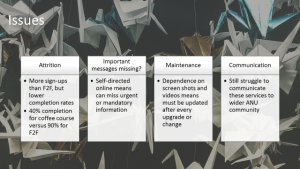
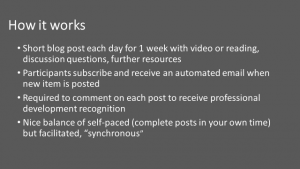
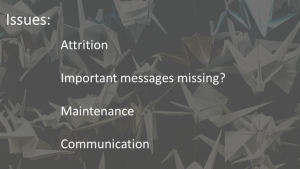
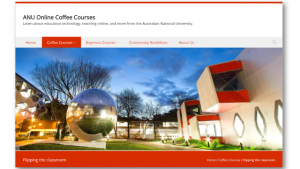
49 thoughts on “Day 4: Designing effective presentations”
A good PowerPoint presentation is my ultimate goal. I always admire people, who come with great PowerPoint presentations which are clear and concise. I know all the rules of how to make good powerPoint presentation, but in the end my presentations are always wordy. I have seen many of my students use the new technologies to prepare great slides.
Thank you for sharing some of the resources for the pictures etc. I will definitely use them.
I also used Prezi once. Despite admiring other people use it, I was unable to make the most of it. I guess the reason was that I was using a lot of words. I will post one of my slides and seek comments on how to improve later today.
Thank you for the links, especially to the free photo sites. I hope to be able to add more visuals to my presentations.
Clearly the clever people who design our ANU templates understand a lot of the basic rules. Without knowing why, I’ve been getting a lot right just by using the template.
At the end of the YouTube clip, the presenter lists five aspects of the presentation that the PowerPoint should help with. The last one was to “Help Reduce Stage Fright”. When I started lecturing (quite a few years ago now), using the PowerPoint presentation to reduce stage fright was a very important aspect, but it did cause problems with overuse of bullet points and text. I would have lots of information on the slides, which could almost be read-out verbatim if I forgot what I was going to say. With more experience. I don’t need to do this anymore. However, for inexperienced teachers, who are perhaps lecturing a topic that is not necessarily their expertise, it can be too tempting to overuse text.
Looking at my presentations now, there are less bullet points, although some remain. When I do use them, I like to reveal them gradually with PowerPoint as I am talking. Alternatively, I grey-out the ones I am not talking about, while highlighting the relevant one.
I give lectures where I know some of the students struggle with their comprehension of English language. This group can appreciate the extra help of seeing text. I did not think about putting extra words in the slide notes, and then giving students the PowerPoint file. That is a good idea! – removing more text from the slides, but having it accessible in the file. Previously I provided PDFs of the PowerPoints on Wattle, not the .ppt files.
At my last institution we were expected to provide copies of PowerPoint files (if used) and also written notes, which contained all the information and diagrams required. This was lots of extra work to prepare the notes; it felt like writing a text book. However, this did give a certain amount of freedom of what was in the PowerPoint file, and allowed me to lecture with just a piece of chalk, or an overhead and acetates if desired.
Hi,
I have a strong aversion to greyed out points that gradually get revealed. I feel like a dog on a leash that cannot control when I choose to read the information.
The suggestion by the information preceding Brian’s post was to limit information to only one point per slide. The problem with this is that you move on to the next slide and the audience do not have the others in front to prompt them. I guess you can end with a summary slide with several points.
Brian, I totally relate to your comments! Words on a Powerpoint slide are like a security blanket when you are either nervous or under-prepared. As my experience and confidence has grown I’ve progressively dispensed with more and more words. That was until I found out that many international students can follow written words better than listening. If I have lots of words on a slide then I introduce the lines progressively and read them verbatim or simply shut up and let the students read them (which is a powerful way to get attention) before adding further explanation. My aim is to ensure the audience doesn’t have to juggle listening to me and reading at the same time – the MOST annoying thing in my view about the average Powerpoint presentation (sometimes presentations are so bad in this respect that I close my eyes so I can concentrate!). The idea about providing additional words in the notes is brilliant and I will certainly take this on!!
I totally agree that the audience should never be in the situation where they are trying to juggle listening to the lecturer and reading at the same time. Another thing I learnt with experience is not to be afraid of long pauses in my talking.
One tactic I use rather than the PowerPoint notes is to put up a slide of text for reference, which is not intended to be read then. I say something like… “the information is here for you to look over again later” and move on. Then I am sure that the text is on the recording. I put an example on the Padlet below.
Hi Brian,
Your points about reducing stage fright is something we discussed in the face to face session on Friday. We often use a lot of content on PowerPoint slides for ourselves as speakers, either to remind us of what we have to say or to keep people busy reading instead of looking or listening to us!
We need to think of our audience and focus our presentations on being something appealing to them but still communicates our key points to them.
A practical question: How do we post a Powerpoint slide on the forum? – as it would be great to see some examples.
Hi Phil,
Thanks for raising this. I thought we would be able to post images into the forum, but I think your right it looks like that may not work. I am just setting up a Padlet and will post the link soon.
Apologies everyone
Hi Tehzeeb,
Great to hear your thoughts on PowerPoint. I think we all struggle with the issue of our slides being wordy and trying to simplify slides to key words and ideas can be challenging.
I look forward to seeing your slides. 🙂
I really like the idea of having two sets of slides: a clean, spare set with few words and lots of pictures to use while giving the presentation and then another set with much more detail to provide to the students after. I’ve done this a few times: I make the detailed set first then go back and remove most of the text to make the slides for the lecture/presentation. I’ve been to some lectures/workshops where the presenter specifically does not put details on the slides or lecture notes so the students pay attention!
Hi Everyone,
Here is the link to the Padlet to which you can add your PowerPoint examples. I will also add it to the Coffee course.
https://padlet.com/janene_harman/cyntpckv391v
Thanks! – I put up an example of how I do the PowerPoint in one of my lectures.
Hi Brian
great stuff – they are really excellent
Thank you Brian. I really like your tip of including a with only the key points and talking to that and then following up with the detail later for the students to look at after the lecture. I think that this is a very helpful tip for international students and for all students particularly in the content is dense.
Thanks again!
This is not the first time I have encountered such advice, and I really, really believe that it makes good presentations if done well. That said, I have done this in my presentations (excepting perhaps the inclusion of images) and I find that people (especially academics) react strangely to presentations done in this way. For the most part, they (at least those that I presented my TPR as a PhD student to) seem to feel that it detracts from the seriousness of the presentation by becoming too “pop-y” or they feel that it is dumbing it down. On the other hand, I have had feedback from students that the information heavy slides were great for studying, and that the classes where I didn’t do this were not useful (particularly for tutorials). I know that this is addressed if you use the notes section for students, but it’s still an issue I’ve faced. I was going to post the two documents I’ve used but it seems I can’t attach files.
The course that I am about to teach has powerpoints already prepared – of the less than ideal variety. I feel that with the lecture notes that we also provide, this could be an opportunity to create better and more engaging slides.
I will also say though, that Prezi looks pretty, but unless you are really really good at it, is very likely to give your audience motion sickness.
Agree with your comment on Prezi, Lauren 🙂
Some lecturers get carried away with Prezi and I end up looking away from the slides because I get dizzy with the zooming in and zooming out.
Have put both presentations up on the Padlet
Hi Lauren,
Thank you for your great points. I agree that students do like to have the slides to study from and like using them as a study tool, so including notes in the note section of the slides and letting students know that they can find detailed notes there helps with this.
The issue of having highly technical content or detailed diagram slides also came up in our workshop on Friday and generated a lot of discussion in how to deal with this. These slides are often detailed and content rich and essential for students content knowledge building. The question of the best way of presenting these slides I think is complex in these cases and the solution of providing them as Pdf’s in the course for students to download or print off is one answer but I am looking for other options. Maybe someone else has found a solution for this problem.
I agree with you about Prezi, it looks good and I love using it but you have to limit the amount of zooming you do and especially limit changing of directions to much.
You may need to post the file you were trying to attach into the Padlet that has been set up. https://padlet.com/janene_harman/cyntpckv391v
Like most lecturers, I have text on my slides… sometimes more than needed.
Maybe because I am guilty of designing my PowerPoint slides for ME.
To guide ME thru my lecture.
Then I started to be more mindful when attending lectures as a student.
I realized that I cannot read and process the text on the slide and process what the lecturer is saying at the same time.
I now try my best to use more images that trigger interest and/or one liner text such as questions related to the topic. Then the students will only have to listen. Once in a while I flash a slide with the key points but I keep the text short and simple.
This is my eternal struggle Kat! It’s so hard to remember that the slides are in fact for the students, and not the presenter!
hi all
thank you very much, I will try this method in my future presentation
Hi All
I am finding it a little hard to get my head around this. There are certain situations where the slide is an integral part of the lecture – a diagram, graph, or set of equations. Slides sometimes need to be dense in order to convey a concept correctly, and to split it up would require the students to hold complex new information in their heads unnecessarily. Obviously, in this case you can spend a lot of time talking about this one slide, and supplement it with additional explanations on the broad, or question and answer sessions.
The sentence “The type of PowerPoint you use in your lecture is be quite different to one you might add into your course” is somewhat confusing to me as well. Quite apart from the fact that it seems like a lot of additional work to put together two sets of slide decks for each lecture (one for Wattle, one for face to face), students tend to like consistency.
Am I missing the point?!
Thanks for the food for thought!
Fiona
Hi Fiona,
I posted a previous comment to Lauren about some of the issues with technical and complicated and content rich slides. I agree this can be a real issue if you are working in such a highly technical subject area which requires strategies to be developed in how to display this information.
In terms of creating Power Points for different purposes ie lecture vs course material, a quick strategy might be to duplicate the presentations and then remove the excess content. But I understand this does require extra time that many lecturers simply do not have!
Hi everyone,
I have to admit I always struggle to find the right balance of “wordiness” on my slides. i very much like the idea of two set of slides, so the wordy ones can go online as a cross between presentation and lecture notes. I’ll try that.I find the bullet-removal-from-powerpoint advice quite interesting. Personally I like it when lecturers pop up point after point as long as each bullet remains a one-liner (so I can grasp the written without having to withdraw my attention from what is being said) and not too many bullets per slide. But i can see why this is not for everyone.
I think one very important point made by many that cannot be stressed enough is to avoid information overload. I feel that goes for slides as well as the entire lecture and the lecturing speed and pauses.
I definitely feel after todays suggestions that I really need to revise not only lecture but also other talks! and there are many eye-opening ideas.
I really appreciate the opportunity to learn more about the art of making ppts. We were somehow expected to do ppts without receiving any formal training.
I always have the view that ppts are signposts for lectures. So I don’t have a lot of text on my ppts. I did have feedback where students said that they didn’t find my ppts gave them a lot of information. The idea of having two sets of slides is very good.
I think students need to be taught the purpose of ppts as well. Ppts are not meant to be lecture notes or study guides. They are there to aid information flow, structure …PPTs feeds our eyes rather than our brain.
Hi,
Thanks for the comments, suggestions, and resources above. My slides are often too wordy and the idea of producing 2 sets of slides makes a lot of sense – it might take a little more work but if the pared back versions make lectures more palatable for the students, that’s ideal and certainly worth a try. The suggestion to just have a question on a slide with relevant image is also appealing conceptually – thanks everyone.
Hello all.
First, thanks for this post and the numerous links it collates. I am sure I’ll return to it as I prepare slides in the future.
For me, Katie summed up the discussion with this comment: “It’s so hard to remember that the slides are in fact for the students, and not the presenter!”
There are certainly often ‘security blanket’ reasons behind the way my slides are designed, which is why I find the ‘two sets of slides’ idea (as Veronica puts it) appealing. Although, from my perspective, I think I will just provide students with the powerpoint file, allowing them to access the notes from there.
Thanks,
Ben.
Hi,
I have found that the note section in the power points is a great spot to have all the information the presenter needs to help with stage fright but this is not supplied to the students at the time. However, I have also found that some computers do not let you choose not to display them on the big screen, so you either have it on the monitor and on the big screen or you have it on none. This is annoying when you don’t know what to expect. I have learned to bring my own Mac book which does separate what it shows to me and to the audience.
So, if you can do this or can make sure beforehand that your computer does it. you can set up one power point, which has the presentation on the slides and the rest of the information in the comments section and you do not have to double up.
To avoid any issues, I have learned thought to always double check how it works before actually giving the lecture, presentation as there is nothing worse for stage fright than technology which doesn’t behave the way it should.
Otherwise, I really think this was great information and resources for future power points. Looking forward to putting my next one together!
Absolutely preaching to the choir on this topic! I loved all of these links. Bad power point based presentations are possibly my number one favourite ranting topic. What I did find interesting in the comments above was the many people talking about putting too many words on their slides because they hope it will help them with stage fright. Im glad im not the only one who gets the jitters but there is an interesting assumption there – that people wouldn’t have scripted out their entire presentation and have that in front of them. Almost no one does this anymore, oratory is dead. And while I am humbled and amazed by the few talented people who can present eloquently and entertainingly off the cuff, the harsh truth is most presenters would be much better off having thought carefully about what they wanted to say, and what was the most effective way of saying it, instead of umming and ahhing their way through a load of bullet points. Without scripts, we lose cadendce and rhetoric and anticipation and beautiful, thoughtful word choice. And then we wonder why students dont come to lectures anymore…. 😉
There are some very good points here in regard t using PP. I will be happy to never see a checkerboard again. Hopefully the days of endless unnecessary animations are behind us. I think it’s OK to have a reference slide occasionally – one that has lots of info that the student can look at later to add depth, so long as that is clear at the time.
These resources look really good and I think my slides could definitely benefit from the application of some of these tips. It’s easy to put too much text in and forget what it’s like to try and receive this info and all the verbal information as well.
I once attended a lecture where the text on screen was too small for me to read. When I asked if it could be made larger I was told “no”. Ironically this was a lecture on accessibility requirements for teaching!
As a rule of thumb, I suggest if the presentation can be viewed comfortably on a credit card size screen (such as on a small smart phone) at arms length, then it will be okay in a lecture theater on a big screen. Most students will be viewing the material on a device in any case, as only a minority attend lectures.
Hi Tom,
I like your method for assessing how a slide will appear on a big screen, very useful tip!
Thanks so much for this post. Early this year a practitioner in my field sent me a set of powerpoint slides and it really hit that her slides are so much more memorable and powerful slides than the ones created by most academics. Throughout semester one I’ve been redesigning the powerpoint slides for my course to emulate her great slides. It’s been great to have these explicit tips in this blog on what makes a great powerpoint slide – many of these things I figured out myself by analysing my friend’s slides but there are a few extra things I hadn’t realised as well.
The advice given in the lesson material above as well as with the linked web material is sound and some of which I have unknowingly practiced.
I’d like to discuss, however, a tension between achieving an effective presentation using brief, to the point slides versus some students’ expectations of detailed and comprehensive prepared presentation slides for lecture review. Brevity in slides to capture student’s attention as well as to to encourage students to summarise the material in their own words is very helpful for learning I believe.
However, many students choose to skip lectures for good and bad reasons, to listen to lecture recordings at a quickened pace, and to expect prepared slides that are clear summaries which do not place high demands on students to augment or, for that matter, to attend or to listen to lectures. Unfortunately for these students, I believe they prefer the very detailed and comprehensive lecture slides prepared by publishers for many textbooks versus the effective presentation slides advocated above which assume lecture attendance and student input.
Hi Paul, thanks for this great point. It’s an interesting conundrum – what makes an effective support for a presentation is precisely the opposite of what makes a good study guide for students after the fact. I agree with you that in the room, during the class, I’d love to have minimal, beautiful slides so that students need to concentrate on what I am saying. But then those slides do not provide much context for anyone using them after the class. I think we have been asking PowerPoint to do double-duty as both presentation support and study material. I’m not sure what to do about this, except to make multiple sets of resources, which is obviously not feasible. I’d love some suggestions!
I found this really useful as I rely on power point slides to support my lectures. Students respond well to photos and/or info graphics instead of text, and colours important for emphasising or helping students remember facts. Good lecture slides are used by students as study aides.
The UQ handbook is also interesting and will be useful for future.
Thank you for all the tips and links. I can only repeat that have been said before me, about the difficulty to find the right balance. I think it is especially hard as the ‘right balance’ could be quite different for different disciplines. I tended to be in the ‘more pictures less words’ camp, but I thought that works with the lecture recordings where students can receive the necessary information with the slides without the need for putting it on the slides. However, if students don’t end up listening to the lectures, they might miss the points…Another factor in the design plans for the ppt could be relating to the level of English not only of students but also the lecturers who have English as a second language (like myself), where student might not understand the words/terminology easily in the lecture or even on the recording. So if we don’t want to spend a lot of time trying to spell every new term/word we introduce during the lecture, it is easier to include all in the slides.
Hi Krisztina – great point about students who have English as a second language. I think recordings and videos can be a great support, but you’re right that lots of terms will be new to people, especially technical terms. I myself studied French for 10 years at school but I definitely could not take a university level subject in French!
I found a lot of the links today to be really useful. Particularly as I often spend a lot of time sourcing images and thinking about the template I want to use when building lectures. However, I’m a bit confused about some of the advice:
(1) Not using bullet points. I agree that it’s not a great idea to use many, and I’ve never seen (and wouldn’t recommend) using them in multiple columns on one slide! However, using 4-6 bullet points on a slide is totally not a problem in my opinion. I don’t see what difference it makes to have four discrete sentences on a slide with vs. without bullet points? Bullet points provide a nice way of structuring messages and let the students know these are the important points to retain. Of course, having too many words associated with each point is a problem, but I really don’t see what the overall problem with bullet points is… If there is an explanation for this advice, I’d be keen to hear it! Perhaps it’s a subject-specific thing? I also think that leaving too much text off the slides runs the risk of the students missing the things that are only said verbally (e.g., while they’re trying to take notes).
(2) Using more than one image per slide. I really think this one is context-dependent – if you are using images to just show something visually, then I don’t see a problem with using many images together on the same slide (e.g., to show diversity in biology you might show many images of different types of flora/fauna). If you are showing scientific figures you might want to just have one per slide, but again, I don’t see the value in this advice as an over-arching ‘rule’ for good presentations.
(3) Avoid using templates – I often search through available templates before starting, and have found these to be very useful in the past. I also often make up my own template using a photo as background (and duplicating slides and then replacing text on them is a good trick that I often use). But, again, I’m not sure why this advice is being given, or how it would result in a better presentation.
I’ve added two slides where I use >1 image per slide and bullet points, to the padlet. What do you think?
I do understand that today’s advice is likely to be context-dependent, and it strikes a chord to think of slides as being for students rather than teachers. However, I personally see the slides as a tool for both the student and the teacher and I’m not too keen on the idea of hard and fast rules, unless I see a clear benefit. Instead, I feel like designing lectures and presentations is a key area in which I can bring creativity into my science and I really enjoy that side of it!
Hi Angela,
Thanks for your comment and contributions to the Padlet. Your slides looked great and defiantly meet the three C’s in being clean, contemporary and clear.
Using bullet points is entirely up to you, slides just look a bit cleaner without them and if text is limited and well spaced out not necessarily needed. The reason to avoid sentences on slides is that in a lecture students then tend to spend a lot of their time reading the sentences rather than listening to what is being said. Having a couple of key words instead gives students a trigger without being a distraction and also allows students at the back of the theatre to be able to see the text. And as you have said image use is dependant on context, again the key considerations are for visibility, cleanness and the images being a trigger linking to content, especially for students who are visual learners. Having multiple images with labels would be difficult for students to see.
I think slides often serve two purposes, they can be added into a Moodle site for example as way of delivering content, in which case they could be more detailed, have more text etc. or as a presentation tool for lecturing, in which case the format needs to cater for a different format, key words and images and visibility considerations etc. are more important.
I’m really glad you get to bring your creativity to creating slides and that you enjoy it. 🙂
Thanks for clarifying Janene 🙂
Late last year, we had a visiting academic give a presentation on “Why our presentations suck” specifically focusing on powerpoint. He pointed out that most lecturers use powerpoint as a teleprompter and pointed to how people doing TED talks actually do their presentations. Each slide with one main point and no more than 3 points in total. Following this seminar, I also bought a book called “slideology” which is really useful in regard to how to design slides.
This semester I have redesigned all my lecture slides and also given a couple of academic talks using this new slide format and I have received a number of comments from both audience and students saying they prefer the new format. It does make it hard for students to sit at home and just read slides, but hey we want students to come to the class, pay attention, listen, write their own notes and ultimately learn. This appears to be a more effective way to get them to do so
Hi David, thanks for sharing these resources! I have found a similar thing – where the presentation slides seem to be more a prompt for the speaker than a helpful experience for the audience! You’re right though, as it does decrease the “re-usability” of the slides if there is not as much information on them. Now I think we need to treat presentation slides and notes for review purposes or people who can’t attend should be different, due to the different requirements. Though, as with most things, doing it this way increases the work required! It sounds like that visiting academic was really helpful – would love to hear more about who it was to see if we could get them to contribute something!
I’ve added a slide on the padlet. I’ll just reflect here.
I think my slides often turn out boring. I am impressed when presenters at conferences can pull off fun slides. I’m glad David above has succeeded. I’d definitely like to improve in this direction.
I’ve always used Powerpoint templates and like Angela have found them useful, but I think it really dates the powerpoint. I would like to experiment with a more modern look.
Like many others here, I do use bullet points. I never thought that they were something to be avoided. I guess I’ve been acculturated to this academic style.
I would love to see some good examples of modern-looking powerpoints in an educational setting.
I hate PowerPoint slides because I like to look at the person who is talking and I cannot listen and read items off a slide at the same time. So when there are words on a slide, I will read the slide, totally missing what was said by the speaker. If I choose to listen, I totally ignore what is on the slide.
Due to my interest on accessibility, I also find myself distracted by ppt slides that are impossible to read. I end up pointing out what is wrong with the entire presentation deck instead of focusing on the content e.g. tooooo much text, tiny fonts, distracting background images, not enough color contrast between font and background color etc.
I remember attending an accessibility conference which, as expected had a lot of blind and low vision participants. But presenters would always say – “As you can see on the slide—“. A lot of times we are so focused about the content of our lecture and how good we deliver it that we forget about our audience.
All these guidelines are great, but we often have to take a slightly different approach teaching art and art history, where images on the slides usually represent the subject we are talking about (a painting, for example). It’s often necessary to place multiple images side-by-side for comparison, though I’ve definitely been guilty of pushing it a bit too far when I find too many works of art that I just can’t bear not to share with the students! I always place a caption on the slide for each work so that I’m modelling what I want students to do in their own work and also so that, if they haven’t heard me give the details (or I forget to give them) the students can note down the names of works they are interested in and want to follow up.
I sometimes use a small number of bullet points on an otherwise blank slide here and there to help the students follow the structure of my discussion if their attention is wavering, but these would usually have no more than about 3 words per bullet point. Occasionally I’ll write out an important quote on a slide (from an artist or theorist, for example), but only when I’m going to read it out. This is to help the students follow what I’m saying and allows me to analyse the quote after reading it out.
I haven’t heard any justification for why we shouldn’t use serif fonts on slides! This is something I’ve heard many times, but without any explanation why. I find sans serif fonts bland and generic (and, dare I say it, sterile). If I hear a good justification for it, maybe I will consider changing! I have read that serif fonts are easier to read, too, but I’m sure that many have argued the opposite!
Thanks for sharing these resources on how to craft a better powerpoint presentation. I think we have all experienced the pain of trying to follow a cluttered and unclear powerpoint presentation! One issue that I felt was not covered adequately in some of the advice today was the importance of making sure that our presentations are accessible. So, for example, I would be cautious of communicating crucial information by using different coloured font as recommended in the first video. It would be important to provide a script and/or further notes on the powerpoint on the course Wattle after the lecture in such cases. I would be interested if anyone has any other tips on simple ways to ensure their lectures are accessible to all students.